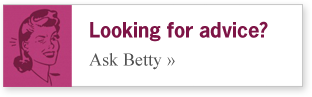A few weeks ago we reviewed Apple’s new mobile operating system iOS5 and the introduction of iCloud – and how they’re going to make photographer’s digital lives more streamlined. Today, we’re covering the new version of Apple’s desktop operating system, which according to Apple should be available for $29.99 – any day now.
Inspired by the tactile functionality of the iPhone and iPad, Apple has integrated the gestures that mobile device users have grown to love. Now you’ll be able to use the same fluid and realistic gesture responses, including rubber-band scrolling, page and image zoom, and full-screen swiping, right on your desktop.
What does this mean for photogs?

– You’re in Photoshop or Lightroom, and want to get a closer look. No need to mouse over to activate the zoom tool or hit a keyboard command, simply pinch to zoom in or out. Get a closer look in your favorite web browser by simply double tapping.
– Within an application, like a word document, or several open tabs in your browser, just swipe, like turning pages of a book, rather than mousing over to scroll the scroll bar.
– If you have multiple apps open, you no longer will need to mouse down to the dock or hit COMMAND+Tab on your keyboard to browse the other open apps. When viewing an application at full screen (another new feature we love!), it’s as easy as swiping with three fingers, which shuffles your full-screen apps like playing cards.
What you’ll need:

If you don’t already have one, you’ll need a Multi-Touch Magic Mouse or Magic Trackpad to take advantage of gestures.
Full-Screen Apps
Now instead of resizing your browser windows to fill up as much space as possible to hide that messy desktop, you’ll be able to clear away the clutter and see one App and nothing else – instantly – by just clicking the new full-screen button in the upper-left corner of your app window. BAM!

Mission Control
Mission Control is simple – it helps you get all your ducks in a row and see what you have open, with a highlight window for each App. So instead of just glancing down to see my dock, and trying to recall what I have going on in Lightroom, iChat, Photoshop, Word, Illustrator, Safari (etc.) I’ll just be able to swipe up with three fingers on my trusty trackpad, and get the lay of the land. Kinda like this:

Launchpad
Launchpad is kind of like Mission Control’s orderly cousin – which lets you see a neat grid of all your apps as icons on your desktop (accessible from your dock) rather than having to navigate to your Applications folder and view them in a dialogue box. Clean, simple and right there. Functionality is the same as the iPhone or iPad, so you can:
– Hold down an icon with by clicking on touch pad to activate all the apps, and click the “x” in the corner to quickly delete an app
– Drag an app icon onto another icon to categorize them into folders like “Business”, “Post-Production”, “Games”, etc
– Swipe across your trackpad to move between pages
– Open any app with a tap or click

Mac App Store
If you’re an iPhone user, this is not a new concept. But the fact that the App Store will now be integrated into OS X Lion, letting you browse, download and install immediately – rather than buying discs (in person or online… which equals time and/or waiting) is pretty cool.

In addition to quick downloads, you’ll also get easy integrated updates, and fast, simple installation across devices.
It’s not the sexiest update – but it’s certainly pretty darn sensible. Think about the big apps. Like Lightroom. Or perhaps when you get a last minute word doc from a client and don’t see it until 1 am the night before big the event – and you don’t have the most recent version of Microsoft Office! No worries! Just search, click, download, and viola! It’s open. Maybe now the App Store looking a little sexier?
Auto Save and Versions
Sometimes I’m groovin’ on an edit or retouch, music blaring, feelin’ inspired, and suddenly remember “Oh yeah – I haven’t saved yet…” after 20 minutes of work. Then I quickly save my .psd and breathe a sigh of relief. Well, with OS X Lion, Apple’s got a fancy new update that will let me edit to my heart’s content, without having to worry.

Auto Save automatically saves your work, while you work, during pauses and every five minutes. This is what I’m most excited about – and can’t wait to see in action.
Why’s it so great?
– It saves versions within the same file, rather than multiple versions of your file (therefore saving room on your hard drive).
– If you’re editing an email or shotlist, for example, and halfway in, realize you erased something important- no problem! The Revert feature returns your document to the state it was in when you last opened it, and Versions shows you the current document next to a cascade of previous versions which have been saved. And if you just want to grab a section from an earlier version, you can copy and paste between versions.
Mail
Last but not least for the OS X Lion updates, is a fancier, shinier version of Mail that offers a widescreen, two-column view of your emails, one-click access to folders, quick drag-and-add folder functionality, detailed preview (so you glance at your list of emails and get an idea of content before opening), enhanced search, and best of all Conversations.

This new feature (which gmail users enjoy) automatically groups messages from the same conversation, in chronological order. Why’s it great? It removes redundant text from previous message threads to save time scrolling and searching for old emails and details, in an easy-to-follow, linear format. Not too shabby.
What’s next?
So there you have it – all the updates – some which are a bit more “fluff” but others that will certainly save time and make life easier when you’re on your desktop. Which, let’s face it – is a good portion of the week. If you’re interested in upgrading (for just $29.99 – it’s a great deal) you’ll need to:
1. Make sure your Mac can run Lion
– Click your Apple icon in the top-left of your screen, choose “About this Mac” and find out if it has an Intel Core 2 Duo, Core i3, Core i5, Core i7, or Xeon processor. if so, you’re good to go.
2. Make sure you have the latest version of Snow Leopard
– Click your Apple icon in the top-left of your screen, choose “Software Update” to install version 10.6.8 (Snow Leopard) if you don’t already have it
3. Download OS X Lion from the App Store.
– It’s not ready just yet, but you can sign up for a notification when it is.
Tags: Adobe, apps, iPad, iPhone, Lightroom, photographer, Photoshop, post-production, simplify, technology, tips, work life balance, Workflow